Questionnaires for External Users
Prerequisites:
- A RegScale User has invited/assigned you to complete a questionnaire
- You have received a link to your assigned questionnaire and Access Code
Accessing Questionnaires
- Enter the URL provided via email into a browser window. RegScale supports Google Chrome or Microsoft Edge. To learn more on supported browsers: Browsers Supported
- The link will direct you to a login page. As an external user of the platform, you will need to utilize the Access Code option.
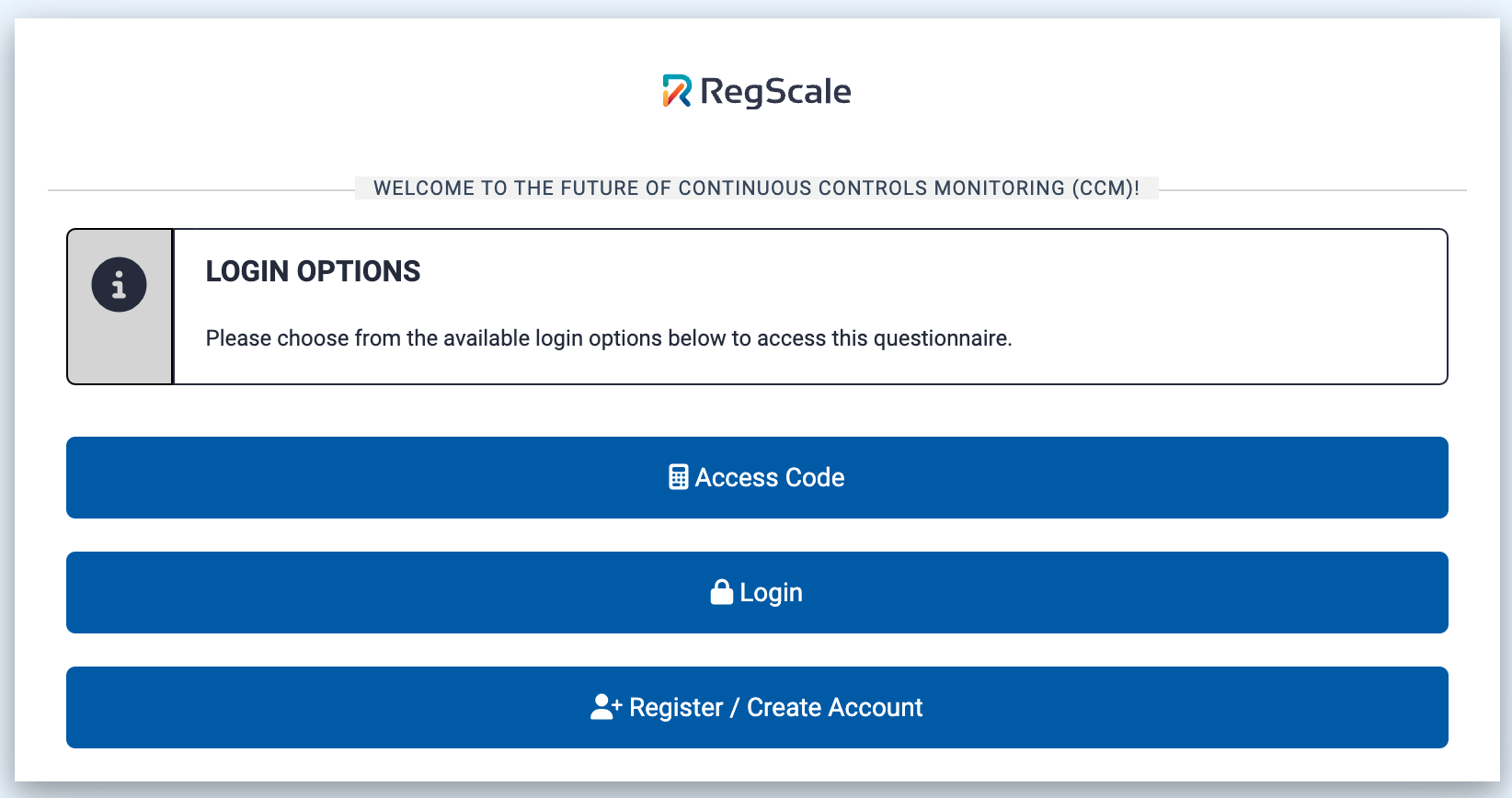
- A pop-up window will appear to enter the Access Code. Select the Validate button to access the Questionnaire.
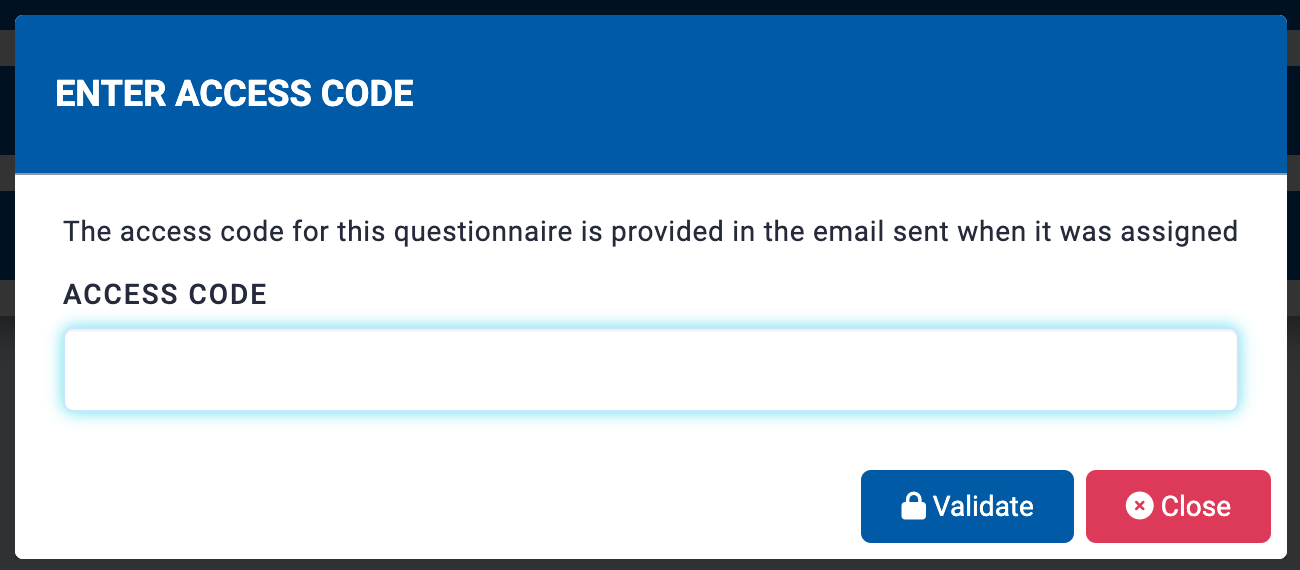
- Once the Access Code is entered you will be directed to the Questionnaire.
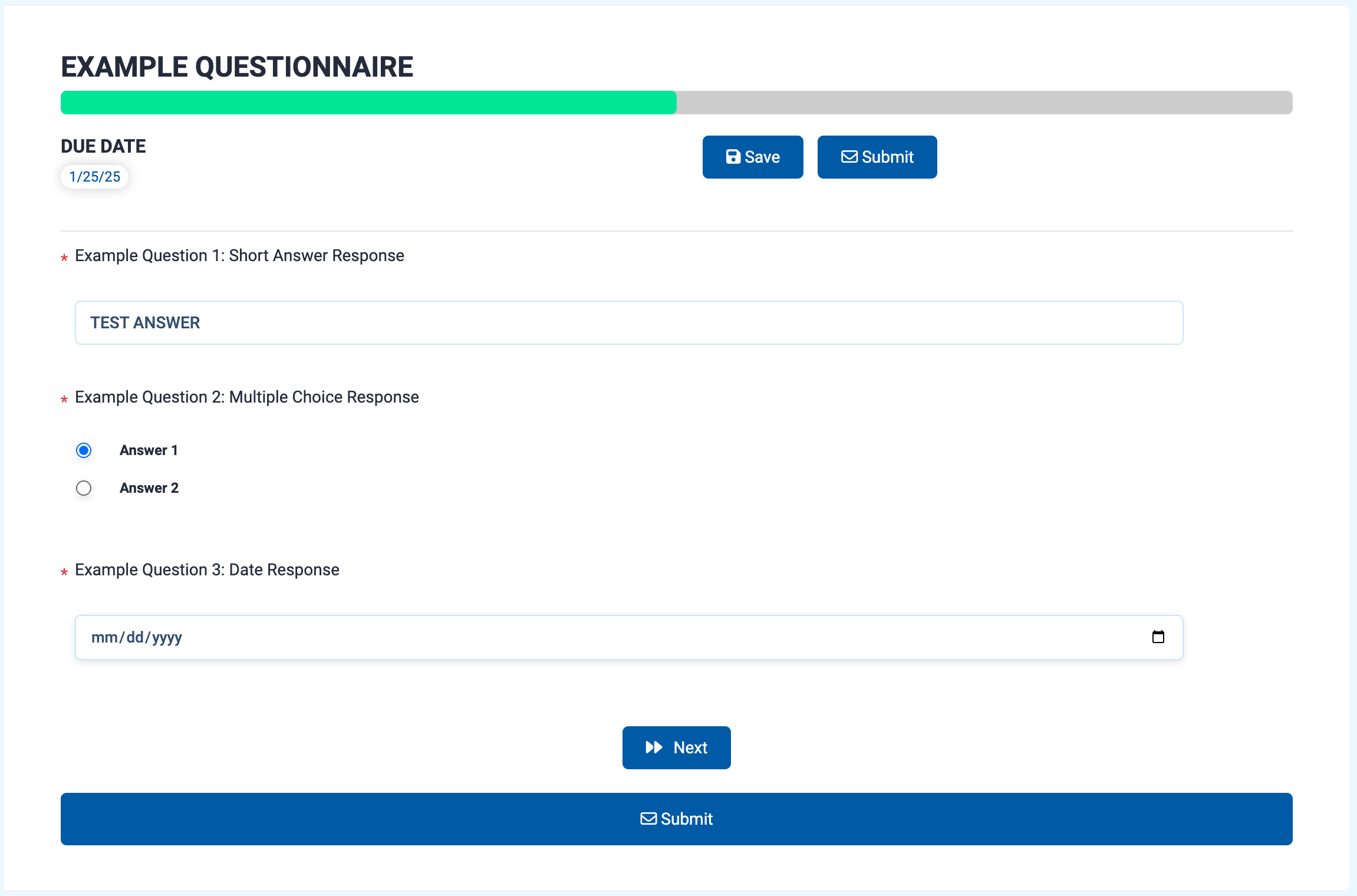
Tips for Completing a Questionnaire
- Save your progress in the questionnaire by using the Save button.
- Questions denoted with an asterisk * are required to be completed before proceeding in the questionnaire.
- The Submit button sends the questionnaire back to be reviewed by the organization that assigned the questionnaire to you. Once a questionnaire is submitted, you cannot change your responses.
- The field types of phone numbers and email addresses require specific formats these are:
- Phone: (123) 456-7890
- Email: [email protected]
- Use the Calendar pop up window to respond to the Date field type questions.
- Use the Next and Back buttons to move between pages of a questionnaire, the last page of a questionnaire will note End.
Support
To report issues or receive further support contact [email protected].
Updated 8 months ago
