Licensing
There are two licensing options available for configuring RegScale:
- Community Edition (CE) - free to use with no restrictions, default installation if no key is provided
- Enterprise Edition (EE) - adds many additional features and unlocks our multi-tenant compliance cloud using the paid version of the platform
For more information, visit our Pricing Page. This page includes a feature matrix to denote the differences in the platform for each licensing option.
License Installation
The license must be installed within 30 days for version 2.0 and up of RegScale. If no license exists, a 30 day trial license for RegScale CE will be created by default. If the license expires or is invalid for some reason, you will be taken to a registration page when trying to login. At that point, you must obtain a license to continue using RegScale.
The license must be installed using the admin god-mode account by using the Configuration page. To get to the page, click your name in the top right, and navigate down to the "Config" page (NOTE: You should be auto-directed here after login with the admin account). You will only see this option if you use the admin account; no other account has permissions to update the configuration of the system. If your license is expired or in an invalid format (NOTE: this will happen if you got your license prior to version 2.0), it will need to be converted to work with our new software assurance license that provides stronger validation of the integrity of the software and license.
If you login and the license requires update, you will automatically be redirected to the registration page. You will be unable to use RegScale until a valid license is obtained. The registration page will indicate the problem with the license and provide you options on how to proceed. You will need to contact the system administrator for your RegScale system to continue.
Options to Obtain a License
In order to obtain a license, you will need your RegScale Instance ID. This can be found in one of two places:
- If your license is expired or has a problem, you will see the RegScale Instance ID on the registration page once you have been redirected
- If you are an Administrator of RegScale, you can go to "Setup" to see the Instance ID at the top of the page.
There are two methods to obtain a valid RegScale license:
- CE - go to the self-service registration page, complete the form, and copy the license provided (NOTE: This license is not emailed or stored so be sure to copy the license and store in a secure location). If you click the link on the registration page in RegScale, it will automatically fill out your Instance ID for you to streamline the registration process.
- EE - contact your RegScale sales representative or contact us directly on the website. Once your subscription fee is paid, they will provide a valid EE license key.
Setting your License Key
Once you have your license key, take the following steps:
- Log back in with the
adminacccount. - You will automatically be redirected to the "System Configuration" page.
- Click the black "Edit Config" button on the license panel to edit the RegScale configuration.
- Paste in your new license key and click the green "Save" button.
- Note: The configuration will not save if a Domain is not specified.
- Log out and back in with your regular account to reset your RegScale instance and unlock your features.
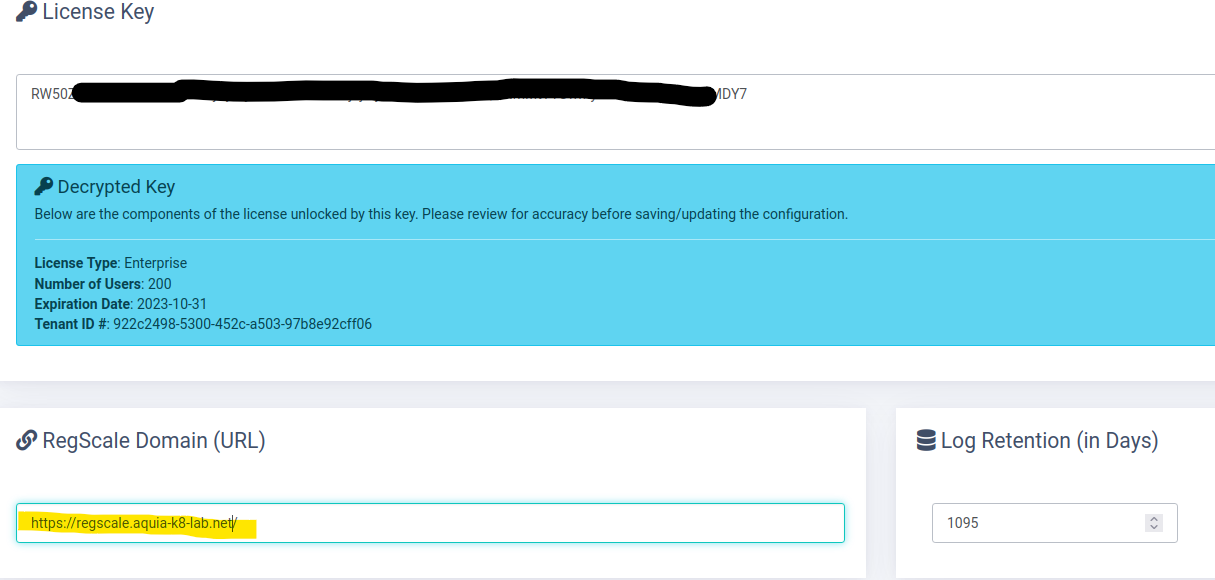
License Monitoring and Utilization
In addition, our Enterprise customers can monitor license utilization in real-time through our tenant/licensing portal. To access this page, do the following:
- Sign into RegScale using an account with the
Administratorrole - Click the admin name in the top right and navigate to
Setup - The top of the page shows relevant data on licensing, to include:
- Utilization - the number of user licenses consumed against the maximum number of licenses purchased
- Expiration - shows how many days remain before the license expires
- RegScale Instance ID - that binds your license to your unique RegScale installation (NOTE: If you install additional instances of RegScale, each one will need a separate license.)
- Log Retention - how long RegScale will maintain Time Travel, History, and News Feed logs
- Domain - if you setup DNS for RegScale, provide the URL where links should resolve. This domain is used to create links for emails sent by RegScale.
- The licensing system only counts "activated" users. If you de-activate a user, they no longer count against the licensing cap.
- WARNING: RegScale will not prevent you from activating users above your license count. This allows you to grow your utilization without constantly needing to procure additional licenses throughout the year. However, if you over provision licenses, there will be an additional cost the next year to true up the license.
Trial Licenses for EE Test and Evaluation
Contact us today to obtain a 30 - 90 day trial license of RegScale EE to allow you to conduct a no-cost Proof of Concept (POC) or evaluation.
SECURITY NOTICE
On April 18, 2022, a critical vulnerability was patched that broke the RegScale licensing system. All customers are required to upgrade their license keys to use the new system. License keys issued before this date will not work on versions 3.13.0 and above on RegScale.
Disclaimers
- RegScale only supports upgrades of the system. It is not possible to downgrade. If the system is downgraded, the database schema can become very unstable and will place the platform in an unsupported configuration. In these cases, the only recovery is to restore from backup.
- RegScale does not support any direct changes to the database. If the customer makes any changes to the database, it may make the system unstable and will place the platform in an unsupported configuration. In these cases, the only recovery is to restore from backup.
Updated 8 months ago
