Catalogues
Catalogues in RegScale are defined as a regulatory policy or standard that levies a collection of one or more controls/requirements upon the customer organization. Catalogues are foundational to the assurance mission of RegScale to provide evidence that our customers are meeting their regulatory requirements. RegScale provides the capability to import existing catalogues, export catalogues for use by other RegScale customers/tenants, and the ability to create your own custom catalogues. This document provides instructions on the use of catalogues within RegScale.
Architecture
Catalogues are at the top of the RegScale compliance hierarchy. An overall view of the compliance layers is shown below:
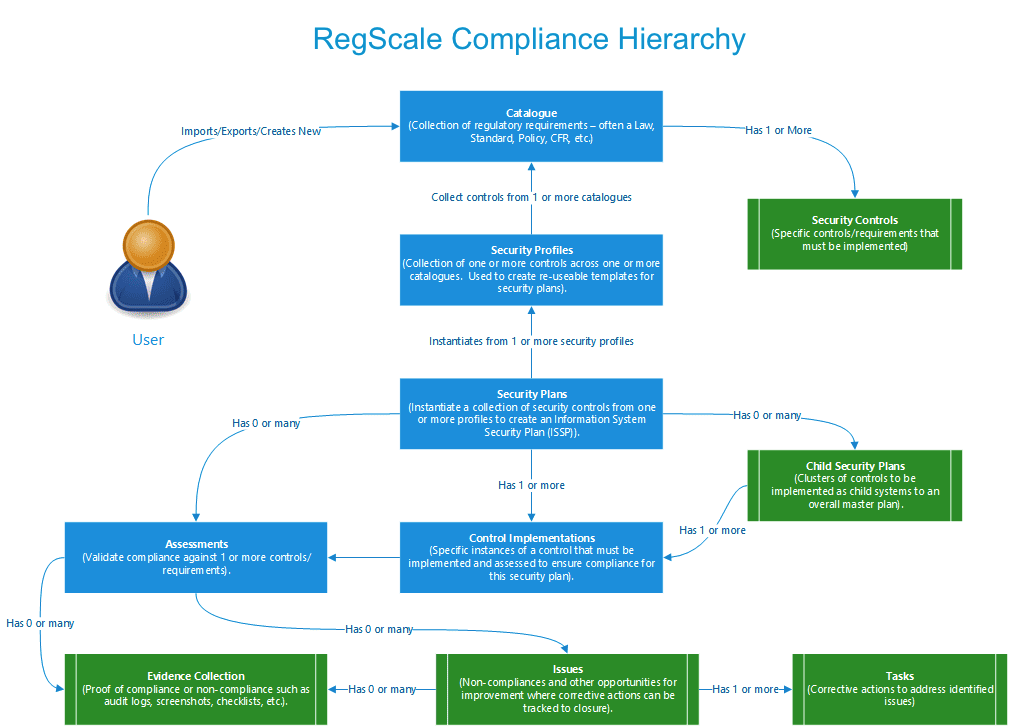
Library of Catalogues
As part of initial setup, the customer should load the set of catalogues that applies to their organization. The catalogues below are active links that can be downloaded for import into your RegScale instance. Our current list of catalogues can be found in our Catalogue Library of Supported Regulations. Click the "Download" button for the applicable catalogue that you would like to use which download a JSON file to your device.
Importing a Catalogue
In order to import a catalogue, you must have the Administrator or Maintainer roles within RegScale. The steps for importing are as follows:
- Click your name in the top right then select "Catalogues"
- Click the green "Create New" button
- On the orange toolbar in the Compliance Cockpit, click the "Lightning" button for actions
- Click the "Upload" button in the Import card to load the catalogue
- Click "Choose File" to upload the JSON file from the previous step
- Click the "Import Controls" button
RegScale will process the JSON file to import the catalogue (NOTE: This may take a few seconds depending on the size of the file).
NOTE: Importing large catalogs may take a long time to complete. The default database connection string is 30 seconds. If you run into timeout errors on catalog uploads, the connection string timeout may need to be increased.
Exporting a Catalogue
In order to export a catalogue, you must have the Administrator or Maintainer roles within RegScale. The steps for exporting are as follows:
- Click your name in the top right then select "Catalogues"
- From the list of catalogues, click the "View" button for the catalogue you would like to export
- Scroll down to the toolbar and select "Import/Export"
- Click the "Download JSON File" link
- The exported JSON file is now downloaded to your computer
Updated over 1 year ago
